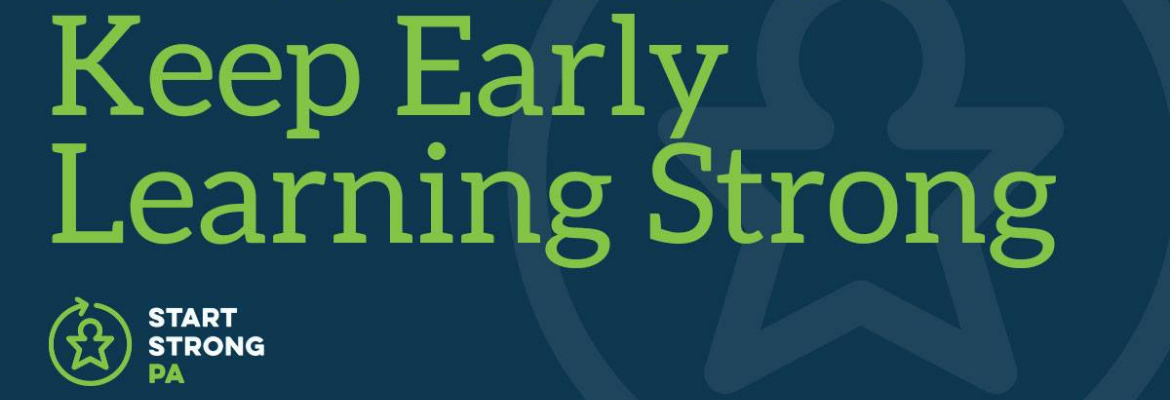Online Learning Resources
Resources to Support Students Learning Online
Download a PDF version of the interactive guide here: Online Learning Student Resource Guide
Click on the headings below to view the interactive Online Learning Student Resource Guide.
What is Online Learning?
How do I interact with my instructor and classmates?
What are the Expectations?
Time Management:
- A successful online student will have good time management skills. If your classes are synchronous, you are expected to log in at a certain time and participate in the activity. If your class is asynchronous then you should refer to the assignment due dates to complete all of your work on time.
You should receive a syllabus from your instructor, which is a document that contains the course information, expectations, and schedule. Take note of the assignments and due dates.
Participate! Be sure you are keeping up with the readings, discussions, and assignments. Check the course website and your email daily to make sure you are on track.
Reach out! In an online course, your instructor only knows you need help if you tell him/her. Reach out right away with questions or concerns.
Benefits of Online Learning
- Flexibility: While your online course may have synchronous components, it is much easier to fit an online course into your busy schedule.
- Convenience: Save money and time by taking your courses in your home, rather than driving to a campus.
- Improve Technology Skills: Online courses will help you become more familiar with using technology, which is a useful and marketable skill.
Are Online Courses safe? How is my information protected?
Etiquette for Video Conferencing
- Test your set up ahead of time. Make sure you have the necessary components (microphone, camera) and the right software downloaded. You will also need a strong internet connection to support video conferencing. If possible, test with a friend or classmate before the session to make sure everything works.
- Your instructor may request that you use your camera while on the video conference. Make sure your appearance is appropriate and the lighting is sufficient.
- Most video conferencing tools will allow you to use your microphone. Make sure that your audio is muted when you enter the video conference. You should only turn your microphone on when you are speaking and then mute it again when you are done. This helps prevent feedback and background noise on the call.
- Take turns speaking. Generally if two people try to speak at once, feedback prevents either person from being heard. Once you’re sure someone is done speaking, you can turn on your microphone and talk. Some video conferencing tools have a button to allow you to raise your hand or signal to the instructor that you’d like to speak.
- Most video conferencing tools have an option to chat. You may wish to type your response into the chat box.
- If you experience issues with audio, video or internet connection let your instructor know by typing into the chat box. Try to troubleshoot the issue by turning your audio or video off and back on or reconnecting to the session. If your internet connection drops, try moving closer to the wireless router and making sure there are no other devices using the internet at that time.
Communication Etiquette
'Netiquette'
- ‘Netiquette’ is a term that refers to online communication etiquette.
- Remember to remain respectful in written and spoken communication in the online classroom.
- Your school may have a specific ‘netiquette’ policy.
Email Etiquette
- It’s important to use your school issued email to communicate with your instructor. That way, your instructor knows who you are and is likely to respond faster. Remember to write professionally, and include all important information.
- Refer to this video for more tips: Email Etiquette
Your technology needs will vary by school. Below are general requirements. Please refer to your syllabus or your school’s IT help department for specific needs.
- Ideally, you will have access to a computer with a webcam and microphone
- If you do not have access to a computer with a webcam and microphone, you may be able to use a computer without a webcam and microphone.
- You may be able to use a Chromebooktocompletecoursework. Keep in mind that Chromebooks may not allow you to download many types of software.
- It is possible to complete some types of coursework on a smartphone and/or tablet (iPad). However, these do not usually provide full functionality and are not recommended as your only device to complete coursework.
- You will need access to the internet. See Resources for free/low cost internet access below.
Basic Technology Troubleshooting
Many technology issues with your computer can be resolved by restarting your computer. If possible, save anything you are working on and shutdown your computer. You may also want to check for updates and make sure your computer is running the latest update. If a website doesn’t seem to be working correctly, try using a different browser. Unless directed otherwise by your instructor, you will probably have the best experience using Google Chrome or Firefox.
If your technology issue isn’t resolved by restarting your computer or using a different browser, you can try reaching out to your school’s helpdesk, IT support, or Online Learning Department. If the issue is with a website or program linked to your online course, you may also reach out to your instructor for guidance.
Here are resources that can assist you with technology troubleshooting:
How-to tutorials
Attaching a document to email
Attaching a document to email in GMAIL
Attaching a document to email in Outlook
Attaching a document to email in Yahoo
Microsoft Office is provided by most schools for free. Ask your school’s IT help for more information.
PA Public Utility Commission: Access and Programs
- Pennsylvania Department of Community and Economic Development Broadband Funding
Academic Resources at Your School
- Your instructor is always a good contact person to go to if you have questions about how your course works, due dates, and how to submit assignments. You should find your instructor’s contact information on the course syllabus, in the online classroom, or on your course registration information.
- For technology issues, contact your school’s IT helpdesk and/or online learning department, or see the Technology Resources we’ve listed.
- Need some help developing study skills or reviewing the course content? Your school may have a tutoring department that you can access virtually. It might also be called a Learning Center or Academic Support.
- Have a big paper due and need help researching your topic? Your school’s Library is a great place to start.
- Questions about your program, next courses to take, or just general questions about your school? Start with an academic advisor or program director, who can usually point you in the right direction.
- If you are experiencing issues with an instructor, try contacting the program director, chair, or dean of the department.
Financial Support
- Check with your school’s financial aid department for information about grants and scholarships that may be available to you.
- The COVID-19 stimulus package included substantial relief for people with student debt. You can find more information at StudentAid.gov.
- Review the T.E.A.C.H. website for potential funding opportunities.
Focus and Motivation Tips for Online Learning
Self-Care Tips
Mental Health Resources
- For mental health/counseling needs, you may be able meet with someone from your school’s counseling or advising department.
Below is a list of community mental health resources.
Academic Skills Review
Looking for a refresher? The resources below will provide a review of math and writing skills:
- GCF Core Skills - Math, Reading Review
- Khan Academy Math and Khan Academy Grammar
- Purdue Online Writing Lab
Early Childhood Education (ECE) Professional Development Organizations (PDO)